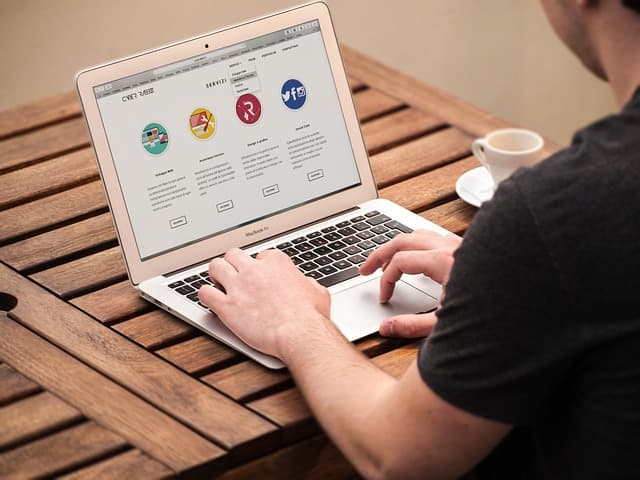Modern browsers have long been more than just a tool for browsing the web. They allow you to work with web applications, store files, edit documents, run games, and even program. If you set up your browser correctly, it can replace a full-fledged operating system, accessible from anywhere in the world. In this article, we’ll look at how to turn any browser into a cloud OS.
Browser selection
While most modern browsers have similar capabilities, the best ones for creating a cloud OS are:
- Google Chrome – a powerful ecosystem with extensions and integration with Google services.
- Mozilla Firefox – a great choice for those who value privacy.
- Microsoft Edge – convenient for Windows users thanks to its integration with the OS.
- Brave – fast and secure browser with a focus on privacy.
Web Application Customization
One of the key aspects of a cloud OS is using web applications instead of traditional software. Here’s a list of services to help replace standard programs:
- Office applications: Google Docs, Microsoft Office Online, Zoho Docs.
- Cloud storage: Google Drive, Dropbox, OneDrive, Mega.
- Image editors: Photopea, Canva, Fotor.
- Development and programming: CodeSandbox, Replit, StackBlitz.
- File manager: Filestash, Workona.
- Music and video: Spotify, YouTube, Netflix.
Workspace organization
To make your browser a really convenient cloud environment, you need to properly organize your workspace:
- Use fixed tabs for frequently used services.
- Install tab managers (OneTab, Workona) for convenient work with multiple pages.
- Set up hotkeys for quick switching between applications.
Improve functionality with extensions
Extensions allow you to add features to your browser that are missing for full functionality. Here are some useful categories:
- Security and Privacy: uBlock Origin, Privacy Badger, HTTPS Everywhere.
- Password managers: Bitwarden, LastPass.
- Productivity: Momentum, Toby, Evernote Web Clipper.
- Remote Access: Chrome Remote Desktop, AnyDesk Web.
Create convenient file storage
A good cloud OS should be able to store and manage files. To do this, you can:
- Use Google Drive or Dropbox as your primary storage.
- Integrate files with your browser via Filestash.
- Set up FTP access via web clients (e.g. MonstaFTP).
Running full-fledged applications in the browser
Some services even allow you to run full-fledged operating systems inside the browser:
- Windows 365 – a cloud-based version of Windows.
- Jupyter Notebook – an environment for Python developers.
- Linux in the browser – via Web VM, OnWorks or JS/Linux.
Using the browser as a desktop
To make the browser look and work like a full-fledged OS, you can:
- Install Rainmeter (Windows) or Plasma Browser Integration (Linux) for better browser interaction.
- Use Workona to organize tabs and applications.
- Configure PWA (Progressive Web Apps) to run web applications as separate programs.
Conclusion
With the right approach, a browser can become a complete cloud operating system, allowing you to work from anywhere in the world without being tied to a specific device. By utilizing web apps, extensions, and cloud storage, you can create a convenient and productive work environment right in your browser. Try customizing your cloud OS and see the benefits!